A few months ago I created a Rain Tutorial: Ronin but I wasn’t convinced with the final result and wanted to create a better-looking effect. After some research and using: noise, motion blur, custom brushes and blending modes we can create a great final result and the effect is surprisingly easy to achieve.
Brushes
- Rain: By: http://amorphisss.deviantart.com/
- http://www.deviantart.com/download/159876877/Rain_Brushes_by_amorphisss.abr
Step 1 Selecting the correct image
It is very important to select an adequate image for your work. If the image is convincing, the final result will be too.Step 2 Splashes
The rain needs to react with the subject, especially in a close-up, like this one.a)Download and install the splash brushes.
b) Use the new brush set, select white color and paint some splashes. Each splash should be placed in a different layer so you can easily control the size and the rotation.
c) The brush numbers used in this tutorial:
- 127
- 293
- 130
Step 3 first rain shower
a) Create a New Layerb) Select a rain brush and start painting some raindrops with a white color
c) Apply some Gaussian blur
d) Create a new layer
e) Paint another rain shower.
Step 4 Heavy rain shower
a) Create a new layer and paint it with blackb) Add Noise: Filter > Noise > Add Noise
c) Apply motion Blur: Filter > Blur > Motion Blur. Set the angle so it matches the first rain shower
d) Set the blending mode to color dodge
e) Duplicate the heavy rain layer and set the blending mode to color dodge at 37%
Step 5 Create a Vignette
a) Create a new layerb) Paint it with white color
c) Create an oval, invert it and paint it with black
d) Apply Gaussian blur
e) Set the blending mode to multiply at 67%












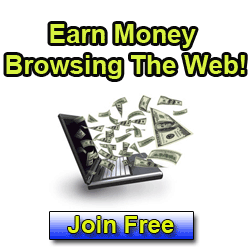












Hi, I came across your site and wasn’t able to get an email address to contact you. Would you please consider adding a link to my website on your page. Please email me back and we'll talk about it.
Thanks!
Hailey William
haileyxhailey@gmail.com