Step 1: Open 3ds Max and in Command Panel(top right) go to Create -> Shape -> Line. Set the Initial and Drag Type to Corner. We will create the outline of the plate. Start drawing the line in Front view(F on you keyboard) by left clicking on the screen. Right click to end the line. See the outcome below:
Step 2: Again, in Command Panel go to Modify tab. In Selection Rollout menu click on Vertex or simply press 1 on you keyboard. Now form Geometry Rollout menu click on Fillet and apply it to all the vertecies. You can do this by moving the mouse on top of one vertex, you will see the cursor will change, click and drag until you have the desired result: see the image bellow:
Note: Select more vertices to fillet them all at once.
Step 3: From the Modifier List select the Lathe modifier, don't worry about the outcome, we'll fix that. Check the box for "Weld Core", change the Segments number to 64 and under Align click on "Min".
That's it. This was a very simple 3d modeling process. Well Done.
3d Modeling Result:








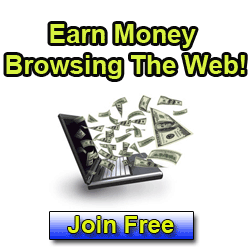












0 comments:
Post a Comment