
Select the Path-Type Tool () by pressing T a few times until the icon changes to the Path-Type Tool in the toolbox. Click on the curve, press Ctrl+T to bring up the Character palette if it isn't already active, and choose a font (I used 36-point Helvetica Bold). Now type something on the curve.

Click on the Selection Tool (), then click on your type. Change its color to a color of your choice (I used orange). Now press Ctrl+Shift+O to turn your text into editable objects, and press Ctrl+G to group them.
Now press V to select the Selection Tool, hold down the Alt button, and drag a copy of the type a little down. Change the copy's color (I used dark purple), and press Ctrl+Shift+[ to send it to back.
Press S to select the Scale tool (). Scale down the copy a bit while holding down the Shift key to preserve the aspect ratio. Then select the Selection Tool and move it to the desired position or leave it as is.

Press Ctrl+A to select both the original type and the copy.
Double click on the Blend Tool (). Set the Spacing to Specified Steps, and the number of steps to something between 25 and 50. If you are going to use the end result in a printed publication, you may prefer to use values higher than 50 for best results. Click on Ok, and now click on exactly the same points on both the original type and the copy (for example click on the lowermost anchor point on S on both types, and voila! you have a 3-D type.

This step is optional. If you want to have outlines around your type, press Ctrl+A to select it all. Press Ctrl+C to copy the selection to clipboard, then press Ctrl+B to paste it to the back of the original selection. Set the Stroke color to Black, and the stroke weight to 2 points (or more). Now you have an outline too!




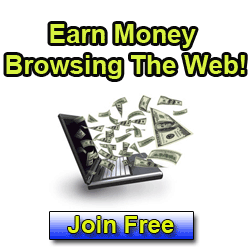












0 comments:
Post a Comment