1. Start off with a new image of your size with a black background. Create a new layer (we're only going to use one layer in this tutorial so don't care to call it something). Create dots with the airbrush, use a 100px brush.

2. Now do some work with the smudge tool. Drag the smudge tool from out to in and in to out to get a nice effect. Work on it to make it look nice, yet random.

3. Now here comes the part where all the noobies fall off. This might take time.
Start off by using different brushes (I used photoshop brushes only..!) and make effects. Use the grungy brushes and make sparkles coming out of the explosion. Do some more smudging, add more brushing and vola!

4. Pick up your burn tool, choose the scattered maple leaves brush for your burn tool,
master diameter (or brush size if you like)= 15-25
range=highlights
exposure=22%
Now go over your white boring explosion and brush... Release your mouse button and brush over it to create some dark parts and some lighter. Make it cool, yet random. Vary the brush size for better results!

5. Here comes the easy parts - straight ahead actually. Duplicate your layer and set it to hard light. Then go image - adjustments - hue/saturation and get a nice color (you have to lower the brightness to make the colors appear). If your a real pro, you can use color balance. I used hue/saturation

6. Duplicate that layer you just made, and set it to Color Burn. Now go image - adjustments - hue/saturation and give it a nice, warm, red color. This will add depth and some realistic effect to it.

6. Now you're done. This effect works wonderfully in abstracts.


2. Now do some work with the smudge tool. Drag the smudge tool from out to in and in to out to get a nice effect. Work on it to make it look nice, yet random.

3. Now here comes the part where all the noobies fall off. This might take time.
Start off by using different brushes (I used photoshop brushes only..!) and make effects. Use the grungy brushes and make sparkles coming out of the explosion. Do some more smudging, add more brushing and vola!

4. Pick up your burn tool, choose the scattered maple leaves brush for your burn tool,
master diameter (or brush size if you like)= 15-25
range=highlights
exposure=22%
Now go over your white boring explosion and brush... Release your mouse button and brush over it to create some dark parts and some lighter. Make it cool, yet random. Vary the brush size for better results!

5. Here comes the easy parts - straight ahead actually. Duplicate your layer and set it to hard light. Then go image - adjustments - hue/saturation and get a nice color (you have to lower the brightness to make the colors appear). If your a real pro, you can use color balance. I used hue/saturation

6. Duplicate that layer you just made, and set it to Color Burn. Now go image - adjustments - hue/saturation and give it a nice, warm, red color. This will add depth and some realistic effect to it.

6. Now you're done. This effect works wonderfully in abstracts.




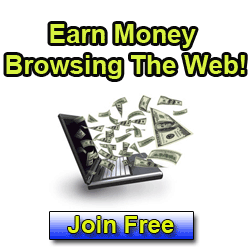












0 comments:
Post a Comment