In this tutorial, we will be learning how to add a realistic rainbow into our images in 4 steps. This simple tutorial can help you add flare and color to almost any photograph. You can download the stock image below.
FINAL PREVIEW
STEEP 1
To start off the tutorial, open the stock image into Photoshop. We are gonna go straight into the gradients window and click down the small arrow that lets us go into special effects. When
that is open, we should find a gradient preset called Russell’s Rainbow.
STEEP 2
Now that we have Russell’s Rainbow selected, make sure Radial Gradient is selected. Make
a new layer and create the rainbow circle similar to below
STEEP 3
After the circle has been applied, we want to apply a small Gaussian blur which can be done
by going to Filter – Blur – Gaussian Blur.
STEEP 4
For our final step, we will start erasing the unnecessary parts using a soft brush. When that
is finished, change the blending mode to darken and lower the opacity to approximately 35%.
FINISH
Pemilik Pendiri PT Toba Pulp Lestari
2 days ago








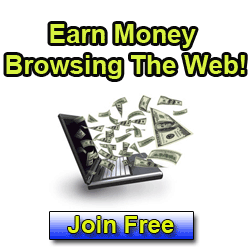












0 comments:
Post a Comment