This time I will try to share a photoshop tutorial about changing the photo to look as cartoons.
FINAL IMAGE PREVIEW
STEEP 1
open the photos that we will change to look as cartoon
STEEP 2
click menu filter-artistic - poster edges
STEEP 3
click Menu-filter-film grain
STEEP 4
Now select the menu-filter-cutout
STEEP 5
Well the last stage that we will tidy up spots which we do not need to scratch the Brush Tool to sample colors we use eyedropper tool, Put it appropriate color ...
for example the color blue shirt first select the eyedropper tool and click on the color of clothes, then select the Brush tool and Put the same color as
STEEP 6
You can add background or remain as the original .. I get this result after replacement background.
FINISH
This tutorial is very simple, you are ready to try it........!!!!!
Pemilik Pendiri PT Toba Pulp Lestari
4 hours ago









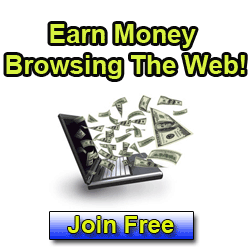












thanks for posting.. i'll try this out... :)
http://medicblogs.blogspot.com