FINAL PREVIEW
open new image
Now your photograph will look something like this.
Now flattern the image and open the color balance box and fill it with the following settings.
Now create a duplicate image of the background image and make it blur by clicking on Filters> Blur > Gaussian Blur. Use the radius 5.5.
Now set the layer style as shown in screenshot below
Now Flattern the image and your sepia effect look is ready.










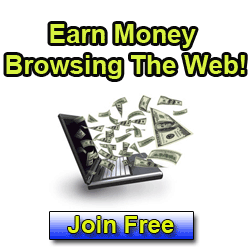












gonna bookmark this one, need this for my retro blog lol