Hello everyone!

Today we will create coffee cup from scratch in Adobe Photoshop.
Where we can use this awesome coffee cup illustration? You can use it in your site, like teasers, icon or logo
Lets start.
1. Create new document with 500px width and 500px height.
2. Turn on grid view, View -> Show -> Grid (or use Ctrl+’ hotkey)

3. Now, create main shape. I use ellipse tool.

4. Duplicate our layer rename first layer to cup1, and second to cup2, use #555555 color to fill the cup1, and #8c8c8c color to cup2.


5. Resize cup2, hit Ctrl+t, and set up options like this.


6. Most hardest part of this tutorial . We will create main shape of our cup. Use pen tool, to do this.
. We will create main shape of our cup. Use pen tool, to do this.
6.1. Start from right side of our cup, click once on right side, click on center, hold down mouse button, and drag it to left side, like on this picture.

6.2. Then click on left side of cup, after this, close our shape.

6.3. Create vector mask

6.4. Fill with #b1b1b1

7. Oh, almost done . Now we will create coffee. Duplicate cup1 layer and put it above cup1 layer. And move it like on this pic. And fill it with #250101 color.
. Now we will create coffee. Duplicate cup1 layer and put it above cup1 layer. And move it like on this pic. And fill it with #250101 color.

8. Now, right click on coffee layer in layers tab, and choose create clipping mask. Tranform this layer with 94% width. After this, you will have this result

9. Second hardest part of our tutorial. If you have troubles you can skip this step, but your cup will be without pen cup.
Here is 1 of 2 shapes of our pen cup.Put this layer in a bottom of all layers.

Create vector mask and fill with #7d7d7d

9.1 Create 2 of 2 shapes of pen cup.

put it under previous shape, create vector mask, and fill with #dbdbdb
look what we have after all of this steps.

Looks nice, but not so realistic. Let’s correct our pen cup shape.

At last we need to make reflections and shadows.
Turn off grid view (Ctrl + ‘), or View->Show->Grid.
Choose cup1 layer. And with dodge tool, dodge like this. Dodge brush size set to 50px and hardness 0%. Resterize layers if dodge tool not work on it.

layers tab looks like this

Continue dodge with cup3 layer. Dodge tool brush same size.
Dodge left, right side and center of cup. For center dodging i use dodge brush size 120px.

Do the same with pen cup layers.

Now make shadows.
Make new layer in a bottom of all layers, call it soft-shadow.
Set brush to 172px, hardness 0%, color black. And brush near of the cup center.

Create new layer, call it hard-shadow, and place it above of soft-shadow layer.
Use brush with size of 190px hardness 100%.
Move it with move tool, and use gaussian blur with this settings.


Coffee time.
Make shape with pen tool like this.

make layer name it coffee shadow, place it above coffee layer, make it clipping mask of cup1 layer.

Make vector mask, fill it with black color. With erase tool with brush size 129px, and hardness 0%. Erase borders. After this set opacity to 40-50%.
dodge little bit coffee layer and here you have the final result.


Today we will create coffee cup from scratch in Adobe Photoshop.
Where we can use this awesome coffee cup illustration? You can use it in your site, like teasers, icon or logo
Lets start.
1. Create new document with 500px width and 500px height.
2. Turn on grid view, View -> Show -> Grid (or use Ctrl+’ hotkey)

3. Now, create main shape. I use ellipse tool.

4. Duplicate our layer rename first layer to cup1, and second to cup2, use #555555 color to fill the cup1, and #8c8c8c color to cup2.


5. Resize cup2, hit Ctrl+t, and set up options like this.

6. Most hardest part of this tutorial
6.1. Start from right side of our cup, click once on right side, click on center, hold down mouse button, and drag it to left side, like on this picture.

6.2. Then click on left side of cup, after this, close our shape.

6.3. Create vector mask

6.4. Fill with #b1b1b1

7. Oh, almost done

8. Now, right click on coffee layer in layers tab, and choose create clipping mask. Tranform this layer with 94% width. After this, you will have this result

9. Second hardest part of our tutorial. If you have troubles you can skip this step, but your cup will be without pen cup.
Here is 1 of 2 shapes of our pen cup.Put this layer in a bottom of all layers.

Create vector mask and fill with #7d7d7d

9.1 Create 2 of 2 shapes of pen cup.

put it under previous shape, create vector mask, and fill with #dbdbdb
look what we have after all of this steps.

Looks nice, but not so realistic. Let’s correct our pen cup shape.

At last we need to make reflections and shadows.
Turn off grid view (Ctrl + ‘), or View->Show->Grid.
Choose cup1 layer. And with dodge tool, dodge like this. Dodge brush size set to 50px and hardness 0%. Resterize layers if dodge tool not work on it.

layers tab looks like this

Continue dodge with cup3 layer. Dodge tool brush same size.
Dodge left, right side and center of cup. For center dodging i use dodge brush size 120px.

Do the same with pen cup layers.

Now make shadows.
Make new layer in a bottom of all layers, call it soft-shadow.
Set brush to 172px, hardness 0%, color black. And brush near of the cup center.

Create new layer, call it hard-shadow, and place it above of soft-shadow layer.
Use brush with size of 190px hardness 100%.
Move it with move tool, and use gaussian blur with this settings.


Coffee time.
Make shape with pen tool like this.

make layer name it coffee shadow, place it above coffee layer, make it clipping mask of cup1 layer.

Make vector mask, fill it with black color. With erase tool with brush size 129px, and hardness 0%. Erase borders. After this set opacity to 40-50%.
dodge little bit coffee layer and here you have the final result.




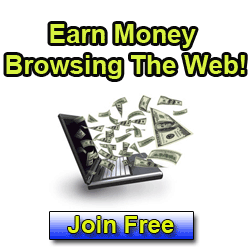












0 comments:
Post a Comment