
2 Then draw the neckline, forearm and toes. Make sure that the end of the toes are rounded and not pointed.

3 The belly of the lizard should bulge out as seen below.

4 To draw the leg, hold the Alt key down and pull the right anchor point to the direction that the leg will be drawn. Shorten the anchor point.

5 Draw the leg.

6 Draw the tail and then connect it to the head.

7 Using the Direct Selection tool choose the right two anchor points. Open Path and select Average.

8 Choose Both under Average.
9 Choose the lizard again. Double-click on the Reflection tool and select Vertical and then Copy.

10 Move the duplicated side into position.

11 Pick Add to shape area and then click Expand.

12 The lizard should look like this.

13 Using the Direct Selection tool adjust the anchor points and narrow down the tail.

14 Apply the Charcoal brushstroke to the lizard.


15 Fill the lizard with a colour.

16 Choose the same brush and add eyes and some back design. Group all.
Apply Warp Options > Arc

17 Apply Expand Appearance. We're done.




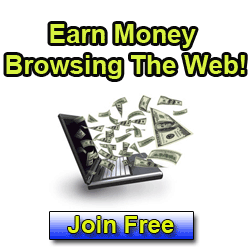












0 comments:
Post a Comment