steep 1.open two different pictures
steep 2
with move tool to drag photos to the photo who the Simpsons are the only natural photos
steep 3
klik menu edit-free transform then adjust the size of your own photos
steep 4
. In the frame box press the Shift key and drag the frame corners to in.then Enter. .
steep 5
sett position with the move tool simsom picture
in the toolbox select MAGIC WAAN TOOL Choose white images that meet the sinsom, Then press the delete button
steep 7
In the layers palette of the image still selected simsom then right click select Duplicate Layer command. simsom name shadow
steep 8
image -> adjusments -> Exposure. set your own value
steep 9
select menu edit -> transform -> Distorsi. middle of the frame pull down box .. set position. press the enter key.
steep 10
move under the shadow simsom photo photo of Samson by pulling the layers palette. shadow effects are less satisfied when it tried to set the opacity of his
FINAL RESAULTS
 |
if the tutorial that I made is not clear, I'm sorry













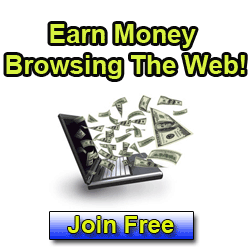












Jujur seluruhnya sob..
aku muales benar kalau edit-edit gambar hehe